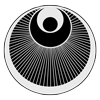Tip: We also do provide a so called webmailer, which allows comfortable management of your emails via a web-browser. Just follow this link Webmailer Beckspaced.com
Once you have an email account you need to configure it so you can send & receive emails.
Mostly you’re using software like Thunderbird, Outlook or software shipped with your Android Smartphone or iPhone.
The setup process is mostly the same, you will receive the email account settings from your email service provider, which look mostly like the following:
Username: john@doe.com
Password: MySecretPW123
POP3-Server: mail.beckspaced.com (Incoming Server / Receiving Emails)
IMAP-Server: mail.beckspaced.com (Incoming Server / Receiving Emails)
SMTP-Server: mail.beckspaced.com (Outgoing Server / Sending Emails)
Then you ‚only‚ need to configure your email account settings with your email client software of your choice.
Nowadays most email client software is providing a setup assistant to help you configure your email account. But sadly it’s not perfect yet and problems might occur.
Right at the start of the email account setup assistant you will be asked for your name and email address, e.g.:
Name: John Doe
Email: john@doe.com
In the next step the setup assistant will automatically try to figure out your username based on the email address you provided. Using the @ sign as a delimiter.
This means, ‚john@doe.com‚ simply becomes only ‚john’
This means your username is wrong and you login will fail!
Please always take care that you’re using the full username, including name @ and domain plus domain ending, like john@doe.com
Please also be aware! After 5 failed login attempts you will get blocked by Beckspaced Mail System for a specific timeperiod! Please always double check your username and password for typos – thank you!
In the next step, based on the email address you provided, the email account setup assistant will automatically try to figure out the proper server hostnames for sending and receiving emails.
And no matter what names the setup assistant finally has figured out, I want you to re-check and / or manually fill in the proper values described below.
POP3 Server (Incoming-Server / Receive Emails)
Server Hostname: mail.beckspaced.com
You have the following options, though I do recommend using encryption, hereby prefering STARTTLS as it is the newer protocol.
| Encryption | Port | Authentication |
|---|---|---|
| None | 110 | Password, Normal |
| STARTTLS | 110 | Password, Normal |
| SSL/TLS | 995 | Password, Normal |
You see, it’s no witchcraft mystery 😉
Authentication is always Normal Password. And then you can decide what you like?
- No encryption on port 110
- Encryption via STARTTLS on port 110
- Or encryption via SSL/TLS on port 995
IMAP Server (Incoming-Server / Receiving Emails)
Server Hostname: mail.beckspaced.com
You have the following options, though I do recommend using encryption, hereby prefering STARTTLS as it is the newer protocol.
| Encryption | Port | Authentication |
|---|---|---|
| None | 143 | Password, Normal |
| STARTTLS | 143 | Password, Normal |
| SSL/TLS | 993 | Password, Normal |
Also here, no witchcraft mystery 😉
SMTP Server (Outgoing-Server / Sending Emails)
Server Hostname: mail.beckspaced.com
You have the following options, though I do recommend using encryption, hereby prefering STARTTLS as it is the newer protocol.
Postscreen: To protect against SPAM Postscreen is running on the mail server. Therefore it is not possible to use port 25 for sending emails. Please use the submission service on standard port 587.
Note: Encryption via SSL/TLS on port 465 is an ‚old’ but still supported protocol. We recommend using STARTTLS on port 587.
| Encryption | Port | Authentication |
|---|---|---|
| STARTTLS | 587 | Password, Normal |
| SSL/TLS | 465 | Password, Normal |
Even with the SMTP Server (Outgoing-Server) you need to make sure that you’re using the full username, e.g. john@doe.com, see above.
IMPORTANT! Server Hostname mail.beckspaced.com
We always recommend using the server hostname ‚mail.beckspaced.com’ for IMAP, POP3 and SMTP server. This is important because of encryption and SSL/TLS certificates.
The SSL/TLS encryption certificates are based on the name of ‚mail.beckspaced.com’ and especially Outlook refuses to do its job, as soon as the server hostname and the name used in the SSL/TLS encryption certificate don’t match.
Thunderbird & Co are not so strict and you can permanently add exceptions if server hostname and the name used in the SSL/TLS encryption certificate don’t match.
Example Email Account Settings
Here an email account example based on the email address ralf.flederer@webagentur-wiesentheid.de
Username: ralf.flederer@webagentur-wiesentheid.de
Password: MySecretPW23
POP3-Server: mail.beckspaced.com (Password/Normal, STARTTLS 110)
IMAP-Server: mail.beckspaced.com (Password/Normal, STARTTLS, 143)
SMTP-Server: mail.beckspaced.com (Password/Normal, STARTTLS, 587)
With those settings all emails will be send (SMTP) and received (POP3 / IMAP) encrypted via the mail servers of beckspaced.com.
Difference of POP3 und IMAP
For the incoming mail server, the one where you receive your emails, you basically have two options:
- IMAP
- POP3
For non-experienced clients I always recommend to use POP3 protocol for receiving emails. With the POP3 setup all emails are downloaded from the mail server to your local computer. This way you always keep enough free space on the mail server for receiving new emails send to you. If there is no free space available you won’t be able to receive new emails as your inbox is full!
The IMAP protocol works different. Here no emails will be downloaded to your local computer, instead only a mirror of your emails on the mail server will get created locally so you can see what emails there are on the mail server. Actions you do locally, e.g. moving or deleting emails, will get synchronized after a while.
But also deleting emails via the IMAP protocol can be a bit tricky as ‚deleted‘ emails are not actually deleted right away. Instead they will get displayed as ‚crossed out‘ and hereby marked as ‚ready to get deleted‘. To finally delete all those ‚deleted‘ emails you need to select them and click ‚permanently purge deleted messages‘.
You see … IMAP can get tricky 😉 And this often leads to a full inbox and non-deliverable emails because of maximum reached email quota!
Of course, you can also change the IMAP settings in your email client on how to handle deleted messages so they get removed automatically. How does it work? Google is your best friend ‚IMAP automatically purge deleted messages‚ 😉
Note: Non-experienced user I recommend using POP3 and pro-users are welcome to use IMAP.
You want to digg deeper? Google lists more than enough results for difference IMAP and POP3.
Finally a few more links on how to setup your email account with different email client software:
Tip: Having trouble setting up your email account? Remember! The Webmailer of Beckspaced is always available.
With friendly greetings from the WebWorker Studio at Marienplatz 9 in Wiesentheid
Ralf Flederer a.k.a. Becki Beckmann
Picture Source: Glenn Carstens-Peters |Lizensiert unter Unsplash